Enhance your headphone listening experience with Re-Head, a one-of-a-kind head-response plugin. It uses a head response model to replicate how your head and skull affect audio from speakers. With stereo processing, impulse response treatment, EQ, and more, Re-Head solves common headphone issues like unnatural sound and ear fatigue in professional work. For audio pros, headphones are often a must. Whether you're tracking, working away from the studio, or dealing with noise - sensitive neighbors, Re-Head creates a mixing room feel even with distorted guitars and other tricky instruments. The core head response model mimics the skull's effect on hearing through speakers. Combine it with stereo processing to avoid hard - panned sounds, a spectrum analyzer, and EQ. There's also an impulse response feature for your favorite mixing room. Re-Head won't replace studio monitors, but it makes the switch from speakers to headphones seamless. Features include a 'head response' model for natural tone, adjustable virtual speaker position and angle, brightness adjustment, built - in EQ and spectrum analyzer, IR loader, channel flipping, zero latency, full MIDI control and automation support, no CPU load on idle, customizable UI, smooth bypass, undo/redo, a full - featured presets manager, copy/paste between instances, and support for any sample rate. System requirements are MacOS 10.7 Lion and above, and Windows Vista, 7, 8, or 10. Plugin formats are AAX Native, AU, VST2.
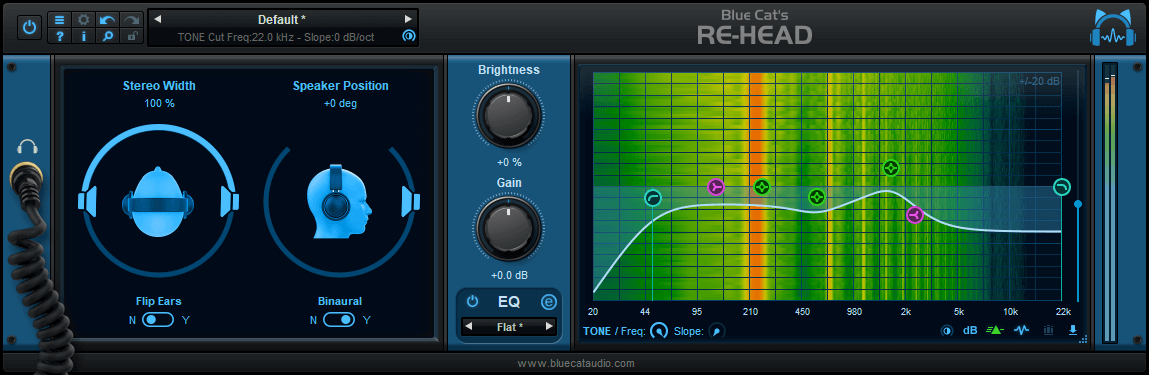
Using Re-Head is easy. First, install it according to the system requirements (MacOS 10.7 Lion and above or Windows Vista, 7, 8, or 10). Once installed, open your audio software that supports the plugin formats (AAX Native, AU, VST2). Load the plugin into your project. You can start by adjusting the 'head response' model to get a more natural tone in your headphones. Then, play around with the position and angle of the virtual speakers to find your ideal listening setup. You can also adjust the brightness to your liking. Use the built - in EQ and spectrum analyzer to fine - tune the sound. If you want to mimic your favorite mixing room, use the impulse response loader. When you're done with your session and there's no audio input, the plugin will automatically shut down processing to save CPU. Make sure to update the plugin regularly to get the best performance. And if you encounter any issues, check the official Blue Cat Audio support website for help.
